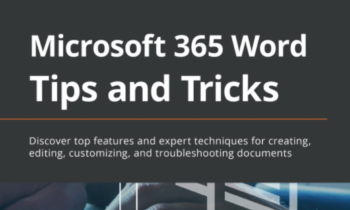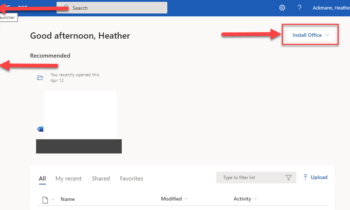If you’ve ever wanted an easy way to share and showcase your Office files and documents with others, or curate a collection of your favorite links, videos, articles, tutorials, presentations, and documents–all in one easy-to-share and modify location, then look no further than Docs.com.
Documents
To get started with Docs.com, all you need is a free Microsoft Account. Alternatively, you can sign in with Facebook or your Work or School Office 365 account. When you click on the Publish button, you will be taken to a page where you can upload a variety of files, be it a Word, Excel, PowerPoint or PDF file. You can even import a file from various cloud locations, like OneDrive, OneNote, or other Microsoft Online apps like Sway and Office Mix.
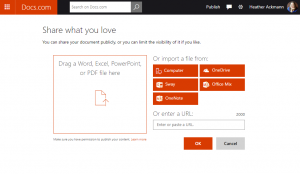
Publishing and editing the details for your content is also easy. You can choose to make your files public or limited in their visibility, allowing only those with a link to view your files. You can even apply specific Creative Commons Attribution to your work.
Sharing Your File
Docs.com offers a variety of ways to share the files you’ve uploaded.

You can share through Facebook, Twitter, Linked, Google+, email, or through a simple link. But perhaps my favorite way to share files is through Docs.com’s Embed feature. If you have your very own website or blog, you can embed a cute little Docs.com widget right into your page. Just navigate to you document and click the embed link located at the top right of the file, then paste code into you webpage or blog. Below is what your viewers will see:
There are several embed sizes from which to choose. Above is the “small” size.
Collections
After you have uploaded a few documents, you can then organize your documents into collections and share or embed those collections just like you can individual documents. Below I’ve embedded a collection I’ve curated for parents and teachers:
Analytics
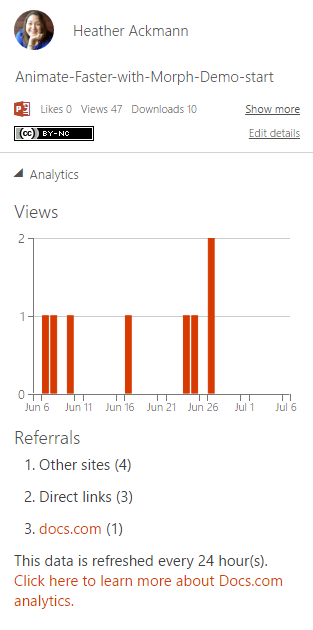 Docs.com offers some simple analytics for your files as well. You can keep track of how many likes, views, downloads, and referrals you’ve received to better help you plan and tailor your marketing efforts. Data is refreshed every 24 hours, so you don’t have to wait long before you can start seeing results from your shares.
Docs.com offers some simple analytics for your files as well. You can keep track of how many likes, views, downloads, and referrals you’ve received to better help you plan and tailor your marketing efforts. Data is refreshed every 24 hours, so you don’t have to wait long before you can start seeing results from your shares.
Journal
If you don’t have your own blog or website you can create your own journal articles and share them at Docs.com. To create a journal article is as simple as creating a Sway; it’s powered by Sway in fact. When you click on the button to create or post a journal article at Docs.com you will be taken to the Storyline view of Sway where you can begin entering your title, and adding cards to contain your content.
This can be a little off-putting to users who are unfamiliar with Sway, so you might want to brush up on some Sway tutorials before diving into the journal at Docs.com
Your Docs.com Home Page
Once you have content up and running, you can customize your own personal home page including choosing a custom URL for your page. If memory serves, you will need at least three document uploaded before the option to choose a custom url appears. Choose carefully though, as I believe they only let you pick on once.
My home page is http://docs.com/heather-teaches.