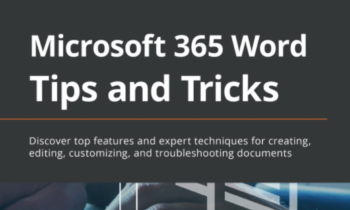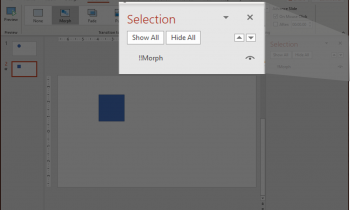I’ve been in graduate school for many years now, and on occasion I still have conversations with fellow graduate students who complain about the cost of Microsoft Office. When I tell them as students we get these apps for free through our school, they look so shocked. Every time. They look even more shocked when I explain to them where they go to download the free office apps because it’s the same place they go to check their email EVERY SINGLE DAY. That’s right. Every day, they log into their campus email, through a Microsoft 365 portal and somehow they just don’t see the option to install the office apps. It’s right in front of them and they just don’t see it.
UX Fail or by Design?
I seriously doubt Microsoft would hide the option to install the full Office apps to subscribing customers on purpose. These apps are awesome and very powerful. Why would they hide that and give you something less awesome? But it does seem that I talk to more students and customers than not who are Microsoft 365 subscribers who are also unaware of how to install the desktop versions of Office. In some cases, they log into Microsoft 365 and think that the Office for Web apps ARE what they are paying for, that they ARE the Microsoft 365 full desktop applications.
Spoilers: they are not the same. There is a big difference between the Office for Web apps and the desktop apps.
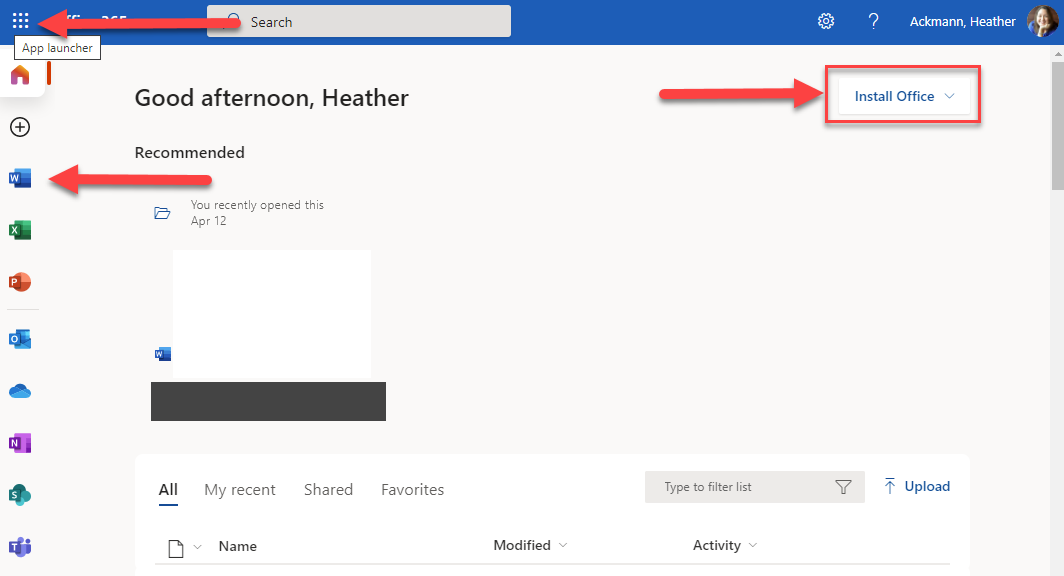
In the picture above, considering that people typically read top to bottom and left to right, and that the left side of most websites get more attention (there are some exceptions) most will probably see the app launcher “waffle icon” or notice the brightly colored app icons for each Office app to the far left. Those icons, however, do not download or install the desktop apps; they take you to a page where you can launch the Office for the Web apps in your browser. In other words, you can click on the Word icon, and then click New Document, and then begin writing right from within a web browser.

And that’s great if you just want to begin working right from where you are. You don’t need to install anything. You can work from anywhere. But working like this does have its limitations. The app you use on the web does not have all the features that the full desktop version has. Sometimes, you will need the power of the full Office apps connected or disconnected from the web to do what you need to do. And for that, you will need to install the desktop apps.
If you want to Install Office to your Desktop, that option appears to the far right back on that welcome screen, as small text—an option, which people (at least the ones I’ve interviewed) often miss unless they know it is there as an option.
Alternatively (if you don’t see the button there), you can visit https://portal.office.com/account/ (sign in if prompted), and click Install Office.

A Caution about Installing Office
If you are a student, and would like to download Office 365, great! This is where you would go to install. But be warned…installing your university’s license means this is your university’s software you are installing. They control the license. It may also override any previous version of Office you have or had installed on your computer. So, say you have a perpetual license of Office 2016 on your computer. I would not recommend installing this one as these two versions cannot coexist, side-by-side. For more information about installing and using different versions of Office, see this Microsoft post.
Check to See If You Are Eligible
If you are unsure if your university qualifies for free MS Office, Microsoft has a site where you can enter your university email address and verify your eligibility. Visit https://www.microsoft.com/en-us/education/products/office and enter your school address in the form field to see if you qualify.