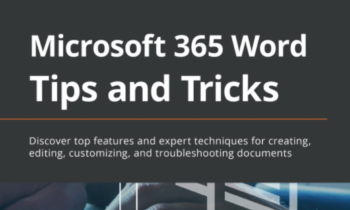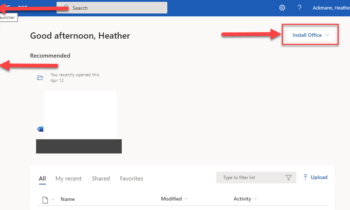After playing around with Sway a bit, I think I have a good idea of what I would use it for now. As for what where Sway is going or where it could go…well that’s a fun conversation full of imaginative possibilities for another time.
But in the present state I can see Sway being used for the following purposes:
- Presenterless Presentations (or “walking decks” as some like to call them)
- Interactive Reports
- Web Newsletters
- Photo Gallery
- Student Portfolio
What Makes Sway So Different
 The beauty of Sway is that for you, the content creator, all you have to worry about is just that…the content. All that other stuff, the design, the formatting, the playback, the colors, that’s all stuff that Sway will take care of. All you have to do is worry about putting your content in little containers called “Cards,” placing the cards in the order you want on your storyline (the backstage area where you organize your content), specifying the importance and emphasis of each type of content, be it text, image, video, chart, or Tweet, and then publish and share.
The beauty of Sway is that for you, the content creator, all you have to worry about is just that…the content. All that other stuff, the design, the formatting, the playback, the colors, that’s all stuff that Sway will take care of. All you have to do is worry about putting your content in little containers called “Cards,” placing the cards in the order you want on your storyline (the backstage area where you organize your content), specifying the importance and emphasis of each type of content, be it text, image, video, chart, or Tweet, and then publish and share.
It is seriously that simple. If you decide you don’t like the look of something, yes, you click a button and Sway will redesign the layout, the colors, and the flow. And if you don’t like it, just click the Remix! button again!
Publishing and Sharing a Sway
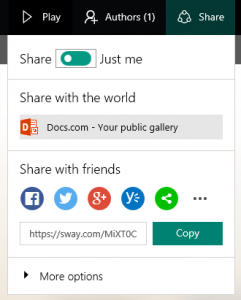
When you are ready to publish your Sway and share it with others, you can click the Share button in the upper right-hand corner of the screen and move the Sharing toggle from “Just me” to “Share.” Then, you can choose how you’d like to distribute the Sway, be it on Docs.com–your new Office public gallery and portfolio–or you can share with friends on popular social networking sites such as Facebook or Twitter. Or, if you’d prefer to keep things a bit more selective, you can copy a sharing link and email that link to specific people.
At any time, if you choose, you can stop sharing the Sway and those who had access will no longer be able to view the Sway.
Embedding a Sway
If you have a website or blog, you can even embed a Sway right into a post. Below, you’ll see a Sway I created as a sample for a training course. Feel free to use the buttons in the upper right-hand corner of the embedded sway to change the layout or view the sway fullscreen.
Try It Yourself
The best way to see if Sway is something that you can use, is to use it. All you need is a free Microsoft Account (the same kind you’d use to sign into services such as Xbox Live, OneDrive, or Outlook.com) to login and begin creating Sways. Just go to Sway.com to get started.