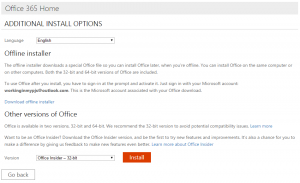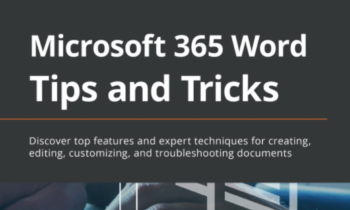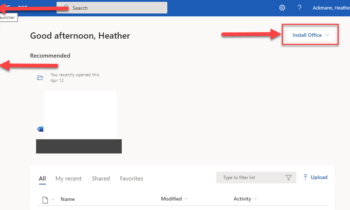If you’ve read my previous blog about two new PowerPoint features, Morph and Designer, and then immediately jumped over into PowerPoint, installed updates, and tried to use these new features only to discover that you did not yet have them, then you need to read this article. Warning: this article is less “glowing” than most of my articles are of Microsoft, as it touches on a…well…touchy issue I have with Microsoft.
What’s in a Name? A lot of confusion if you subscribe to Office 365…
There are a lot of things that Microsoft does well; however, the naming of things is not one of them. The names of applications, services, subscriptions, yadda yadda yadda, at times can be so confusing to so many people–even me–and the frustrating part is once we think we are getting the hang of the new naming conventions, Microsoft will change the names once again.
Case and point: how we “opt in” to receive the new features to Microsoft Office if we are an Office 365 subscriber is different depending on what kind of a subscriber you are. For example, if you are an Office 365 Home or Personal subscriber and want the latest updates to the Office applications, then you need to become what is known as an “Office Insider.” But, if you are an Office 365 Business, Enterprise, or University subscriber, then you need to opt into the “First Release” program, usually something that your administrator has to set up for you.
How to Opt In to Receive New Features (for Office 365 Home or Personal Subscribers)
Yes, you need to “become an Office Insider.” Yes, that’s sounds like you are joining some cool little club, and if you are familiar with the Windows Insider program, this works similarly. More than likely, the Windows Insider program is what inspired the name for this Office Insider program. The problem is, the Office Insider program spans a larger demographic than the Windows Insider program does, and can therefore be confusing to those not already acquainted or familiar with the Windows Insider program. But that’s me just ranting on my soapbox again…so let me instead provide something a bit more useful: instructions on what to do to actually get those new features as soon as possible.
How to Become an Office Insider
- Visit the Office Insider website and click the link to Install the Office Insider build now.
- Sign in with your Office 365 subscription account and credentials.
You should be taken to a page that says “Additional Install Options” up top with an area below called “Other versions of Office.” If you don’t see this, try going back to the Office Insider website and clicking the Install the Office Insider build again, once you are already logged in. (I had some trouble with this, and clicking the link after I was already signed in seemed to work). - Under the “Other versions of Office” heading, click the Version combo box selector and choose the version of the Office Insider build you’d like to install.
I recommend choosing the Office Insider –32-bit build. - Click Install
Follow any additional installation instructions provided from there. The Insider build should begin installing. It didn’t take very long to install (less than 5 minutes), though I have a very fast Internet connection. Slower connections may take a while. Just note: even with this install, you might not actually see the “latest features” that Microsoft is advertising, like PowerPoint’s new Morph or Designer features for example. You will still have to wait for those features to be pushed out, which we are all told will be happening “soon.”
How to Opt In to Receive New Features (for Office 365 Business or University Subscribers)
This can get a little more tricky because the control of who gets access to the new features is really, in the end, up to the administrator of your company or university Office 365 accounts. If you are tight with your IT guy, like I am, a simple walk-by or email asking to be signed up will do. But I do realize that not everyone has as friendly a relationship with their IT guy as I do, and I do understand that at many Universities their tech policies are very very strict (and for good reason). So, for many, opting in just won’t be an option. But, if you ARE the administrator or have a really cool administrator and company, here is how to opt in to the First Release program.
How to Opt in to Office 365 First Release Program
Here are the simple instructions:
- Navigate to your Office 365 Admin portal.
- In the left pane, click on Service Settings, and then Updates.
From here, you have two choices. You can opt everyone in your organization into the First release program (not recommended), or you can choose select people within your organization to receive the latest updates and features for Office. - Choose Select people, enter the user names or email addresses into the pane that appears to the right.
- Check the boxes next to the people you want to grant access to First Release, and click Save.
For more detailed information about this process, I actually recommend reading the Microsoft Help article on this topic: Office 365 Release Options
Other Helpful Links
If at any time you are curious as to what Office 365 update branch does what, I strongly suggest you bookmark this TechNet article: Office 365 Client Update Branch Releases
Also be sure to check out the article, What’s New and Improved in Office 2016 for Office 365 over at Office Support.