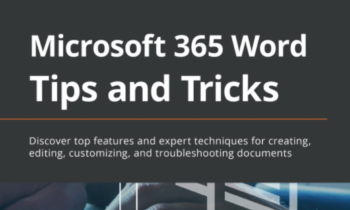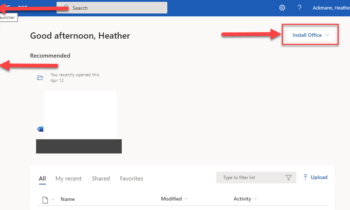If you are an Office 365 subscriber, you have the option to opt in and become some of the first people to try out new features and functionality, every single month, across the various office applications. It is one of the beautiful things about having an Office 365 subscription, if you ask me!
If you use PowerPoint everyday, like I do, there are two new features that will blow your mind away! But they won’t install automatically, at least, not yet. If you want to try these features out asap, you have to become an Office Insider!
Note: These updates will be rolling out over the coming weeks (these things take time to push out).
What’s an Office Insider?
Think of it like a little club for people who enjoy trying out the latest features and tools for their favorite applications as soon as they are made available to the general public. As an insider, you have the opportunity to help improve these new features and connect with other people within the Insider community. For more information, please visit the Office Insider page here.
New Transition: Morph
This is a feature that I got to test out for myself at the MVP Summit earlier in the month. This feature solves a lot of the issues I had been having creating time-consuming seamless animations. Well, now, rather than create complicated motion path animations for oh so many objects on a slide, all we have to do is duplicate the slide, move and resize our objects to their end positions, and apply a new slide transition called morph.
New Ways to Create Visuals
For non-designers, perhaps an even more exciting and time-saving feature is PowerPoint’s new Designer feature. This feature, with just a few clicks of a button, will show you several options for redesigning your slide’s content. Designer analyzes the content on the slide, including images, decides and adapts to the important parts of the slide, and creates a list of recommendations based upon your specific slide content.
For now, Designer only works with Microsoft built-in templates. So if you use your own templates or your company templates, Designer won’t be much help to you.
To see these two great new features in action, check out this video from Christopher Maloney from the PowerPoint engineering team.