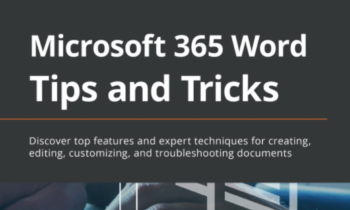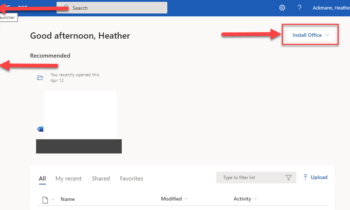If you’ve been following me or my posts, you might have already heard me tell you to “go to UserVoice” and leave feedback for PowerPoint or some other program or company.
If you want your feedback to be taken seriously and get a lot of votes and therefore have a better chance of being implemented within the program (though it is not guaranteed of course, even if it gets a ton of votes), here are a few tips!
#1: Don’t be a jerk.
I know this is the internet, and things recently have gotten a little out of hand. But please remember that there are real people doing difficult work on the other side of here. I know you are frustrated. Believe me, I am too sometimes (a lot of times), and I know full well how hard it is to keep frustrations in check when you are working under a deadline and your #1 application isn’t working like it used to or, well, should be.
You know what? The developers at Microsoft just might be frustrated too. I don’t know for sure, but I know developers and the likelihood is pretty high they are. You might even be suggesting a feature that they themselves have been pushing for FOR YEARS but haven’t had the support or money or time required to get the go-ahead. We’ve all been THERE, right? I know I have! So be nice, okay? Okay. And I’ll try to remember my own advice. 😉
#2: Be specific
Writing a suggestion that reads “Make a selection and visibility option in pptx for mac” may seem specific enough, but you’d be incorrect. This statement assumes that the developers of Microsoft know what this person does for a living, what he/she thinks the “selection and visibility option” is, what he/she wants to do with it, how he/she will use it, and so on. They can assume from the comment here that this person probably wants to reorder objects (textboxes, placeholders, shapes), but they don’t know if that’s all this person is hoping to do or if that is even what he/she is really talking about. I an ASSUMING he/she is talking about the Selection Pane, like we have for the PC version…but again, I am just guessing.
When writing your suggestions, make sure to include details–details that answer questions that the developers may have about how you are using PowerPoint in that specific moment. Here are some examples:
- What would you like to accomplish with the suggested feature?
- Why do you, specifically, need it for your job/personal life?
- How would you like to manipulate options within the pane/window? Mouse? Touch? Voice-commands?
- Basically, the more specific about why you think this feature is necessary or needed, the better. BUT!!!!! They do ask that you keep your suggestion to 25 words or less. So, make sure and be selective in what information you include. Include ONLY the information that is MOST pertinent to your particular issue/suggestion.
#3: Write your own “user story.”
Since being specific in 25 words or less is really, REALLY hard, you might consider using the structure that developers use called “user stories.”
Developers often take suggestions like the above and attempt to write what is known as “user stories” from them, trying to get into the users’ head a bit (the user is you, by the way. I know…it is a very cold and sterile term for a person, isn’t it?) so that they are not talking about little random features but valuable people with real world problems to be solved.
The User Story is structured like this:
As a [describe your job title here], I want to be able to [describe your goal here] so that I can [describe your reasons/thinking here].
The thing is, for some developers, this is just not an easy task. People use programs for all kinds of reasons and in all kinds on unpredictable ways sometimes. This is where you can help, by drafting your own user story. Use the above structure to help you speak the developers’ language and offer developers more insight into who you are and why you need the suggested feature. Help them understand you a little better.
So, if we were to rewrite the above suggestion using the user story structure, it might look something like this:
As a technical teacher, I would like to be able to see my diagrams/ individual shapes in a pane list, hide them, and reorder them with my mouse, so that I can see what objects are in front or behind others more easily.
The above example is 43 words. Oops. Well, I think Microsoft is just going to have to deal with the extra words on this one.
#4 Follow Suggestion Etiquette
There are many different feedback forums for Office on UserVoice, so make sure you are posting your suggestion to the correct forum. That is key. Not posting to the correct forum will hamper your suggestions getting votes and delay the idea getting communicated to the appropriate team at Microsoft (seriously, the place is just huge). They say they read them all, and eventually will move/merge ones that are misfiled, but I imagine that does take time.
Also, be sure to check and search ideas that others have suggested before suggesting your own. Oftentimes, someone else has had the same brilliant idea you have! Go vote up their suggestion. If you create a duplicate entry, that might split the votes and your idea will be less likely seen as important in their suggestion queue.
#5 Share Others’ Suggestions
I mentioned this earlier, but it is an important one. Share suggestions with your social network, with colleagues, and friends that you know who use PowerPoint or other Office applications. Many people still do not know this place exists, or they assume that Microsoft doesn’t take feedback seriously. They really do, is the thing. It is actually quite remarkable. That is service, support, and interaction that you just don’t get at Apple or Google, by the way. And don’t get me started on Amazon!
So, check out the PowerPoint UserVoice page when you need a break (not when you are frustrated because “something broke” or you are on a deadline) and sift through the suggestions to see if there are any that you feel like voting and supporting too.