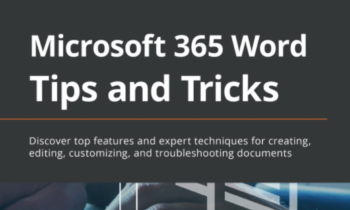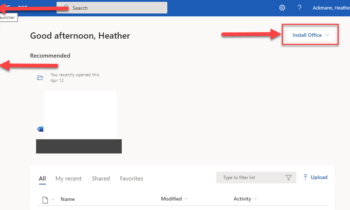If you are an Office 365 Home or Personal subscriber, you have an option to join a program known as the Office Insider program. What this means, is that by joining, your copy on Office will get early builds of Office, meaning if the developers have been working on a brand new feature and they want users to test it out and to give them feedback regarding that feature, they will release that new feature to Office Insiders, collect data and feedback, and sometimes recode or redesign that feature based on customer feedback before that feature is released to all Office 365 subscribers.
This is a win-win situation for SOME Office users; it’s not for everyone.
What Microsoft Gets
Microsoft gets a wide range of free testers for their newest features, including testers’ data, analytics, diagnostics, telemetry, and additional feedback should these testers’ provide it.
What You Get
You get to see and play with the newest features of Office. If you are like me, I don’t like waiting for the new stuff (Yes, I shake my Christmas presents under the tree before Christmas). I just want to play with all the new stuff.
Plus, you get to be a part of the Office development cycle. You have an opportunity, just by using Office and providing feedback, to shape the future of Office. If you love and use the Office products as much as I do, why wouldn’t that sound appealing?
Well…read on.
What Being an Insider Means for You
- You will get early access to the newest features (which is awesome)
- These features may not be “perfect” and Microsoft, therefore, cannot offer support for these features
This might not sound like a big deal now, but if an update in Office crashes your copy of Office making it impossible to work, you will not be happy. And yes, this HAS happened, albeit temporarily, but that copy of Office did not work until Microsoft fixed the issue or I reinstalled Office. - Your copy of Office will not look like everyone else’s
Microsoft often uses the Insider builds to “test” out the placement of features. As an Insider, I’ve noticed buttons “move” around from day-to-day, or week-to-week. If you frequently collaborate or train others (like I do), making an Insider version of Office your primary version of Office may not be the best idea. Also, from a usability standpoint, consistency is a pretty big factor in usability, and with them constantly moving sh…tuff around so often, this WILL mess up your productivity and your learning curve.
Some Advice before You Become an Office Insider
- Put “Office Insider” on a non-work computer.
I have Office Insider on my laptop, and on a few Virtual Machines I use for recording videos. I’ve learned the hard way not to trust beta and Insider versions of software and Operating Systems. And being self-employed, I don’t have an IT department to fall back on should stuff stop working. If stuff breaks, work stops. Sometimes for days. - Back up your files.
Let’s be honest, you should be doing this anyway. Always back up files before any new install, weekly and/or nightly, and in multiple locations (redundancy is your friend). - Make sure you know your credentials to sign into your Microsoft account online and your Office Account online (they should be the same credentials).

Should something go drastically wrong and you need to uninstall and reinstall Office on your computer (been there, done that), you will need to sign into your online Office 365 account and install Office from there.

How Do I Sign up for the Insider Program?
For the most up-to-date instructions for joining the Insider Program, you may want to visit the Insider Program website, as Microsoft has frequently changed how one goes about joining the Insider Program.
But currently, here is what you can do:
- From inside any Office 2016 application (Word, Excel, PowerPoint, etc.), go to the File tab, and click on Account.
- To the right of the account window, you should see an Office Insider button that looks like this:

- Click on that button to open the Join Office Insider window:
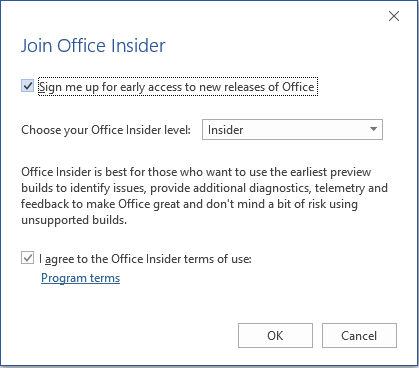
From here, you can check the box to sign up for early access to new releases and specify which Office Insider level you’d like to join.
The “Insider” level will give you the most frequent (early) builds and latest features. These have the most potential to be “buggy” by the way, but also have the greatest opportunity for you to help Microsoft shape the product.
The Monthly Channel (Targeted) Level provides updates less frequently. These features have been, in theory, tested by the Insider level of Insiders first and have had most of the major kinks worked out (again, in theory).
4. The last step in to agree to the Office Insider terms of use, which you can also find here: https://support.office.com/legal?llcc=en-US&aid=InsiderFast_Eula_en-US.htm
These terms basically state that the software is “as is” and offered to you with no warranty or promise of support. So, use at your own risk. And yeah, there’s some other legal stuff in there too, including a clause that states that you can recover from Microsoft only direct damages up to $5.00 US dollar. That’s right. Five. Dollars. American.
So, seriously, DO NOT put this software on your work computers people.
Looking for More Office 365 Links and Information?
If you want the grand master list of all things Office 365, I have been compiling a huge post of useful links here: Office 365 Links that I Always Need But Can Never Find